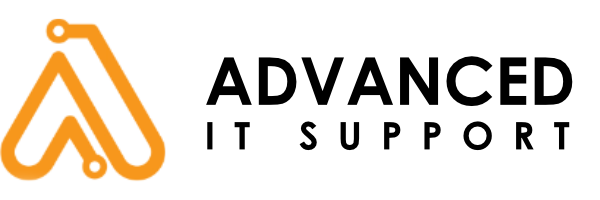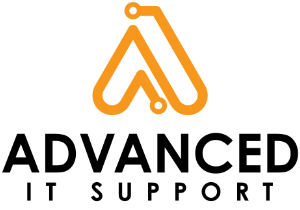Why Restarting Your Computer Actually Fixes Things

We’ve all been there: your computer is running slow, your apps aren’t responding, or something just feels… off. The advice you hear over and over again — “Try turning it off and back on again” — might sound like a tech support cliché, but there’s a very real reason why it works. Restarting your computer is one of the easiest and most effective ways to solve everyday IT issues.
In fact, we often recommend a restart before diving into deeper troubleshooting. It’s a quick step that can resolve a surprising number of issues — which is why it’s one of the first things we check when supporting our clients at Advanced IT Support.
1. It Clears Out Memory and Temporary Files
Each time you open a file, run a program, or switch between browser tabs, your computer uses a portion of its RAM (random access memory) to store temporary data. Eventually, these tasks pile up and begin to overwhelm your system’s short-term memory, slowing everything down.
Restarting your device clears this temporary data and resets the system’s active processes. It’s like giving your system a fresh start — everything runs faster, smoother, and more efficiently.
2. It Stops Background Processes That Can Cause Problems
Even when you’re not actively using them, apps and system tasks can keep running in the background. Over time, they may start to conflict or “hang,” especially if your computer hasn’t been restarted in days (or weeks).
A restart forces all processes to close and then reloads only what’s needed, helping you avoid memory leaks, crashes, and strange software behavior.
3. It Finalizes Software and Security Updates
Many operating system updates, driver installations, and security patches require a restart to take effect. Without it, your system may be vulnerable or unstable — and certain features might not work correctly.
By restarting, you ensure that all updates are fully installed and working, keeping your machine secure and up to date.
4. It Resolves Network and Peripheral Glitches
Wi-Fi dropping? Printer not connecting? Audio mysteriously silent? These issues are often caused by momentary disconnects between your operating system and your hardware.
Restarting your system reloads all drivers and hardware interfaces — often resolving these types of problems with zero configuration required.
5. It’s a Safe First Step Before Troubleshooting Further
When you contact IT support, one of the first questions you’ll often hear is: “Have you tried restarting?” That’s because it’s a low-risk, high-reward step that can fix things without digging into complex settings or software reinstalls.
For our team at Advanced IT Support, it’s the most efficient way to help clients start resolving issues right away — and in many cases, it’s all that’s needed.
Final Thought: A Restart Is a Refresh
While it might seem like a simple step, restarting your computer refreshes your system in all the ways that matter — memory, performance, processes, and connectivity. It’s a small habit that can prevent bigger problems, improve daily efficiency, and extend the life of your device.
So, the next time something’s not working right, don’t underestimate the power of a quick reboot. You might just save yourself the trouble of a deeper (and more time-consuming) fix.
Need a Bit More Help?
If your issue doesn’t go away after a restart — or if you’re experiencing recurring problems — our team is here to help. From software troubleshooting to full network support, we’re ready to assist with whatever your business needs. Visit our IT Support page to learn more about how we can help keep your technology running smoothly.
And to our clients: thank you. Your continued support and patience mean the world to us, and we’re always here to return the favor with helpful tips and reliable service.